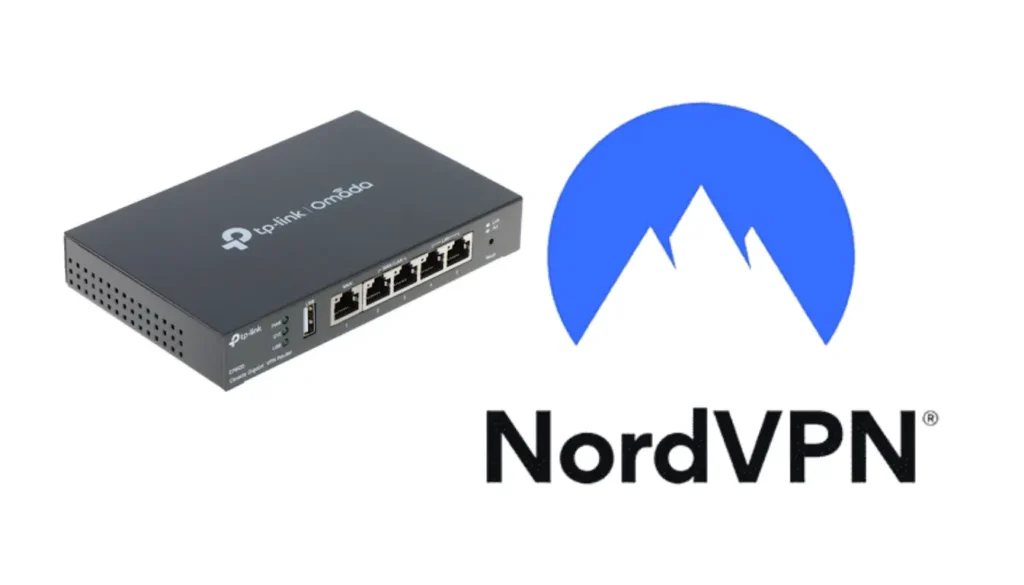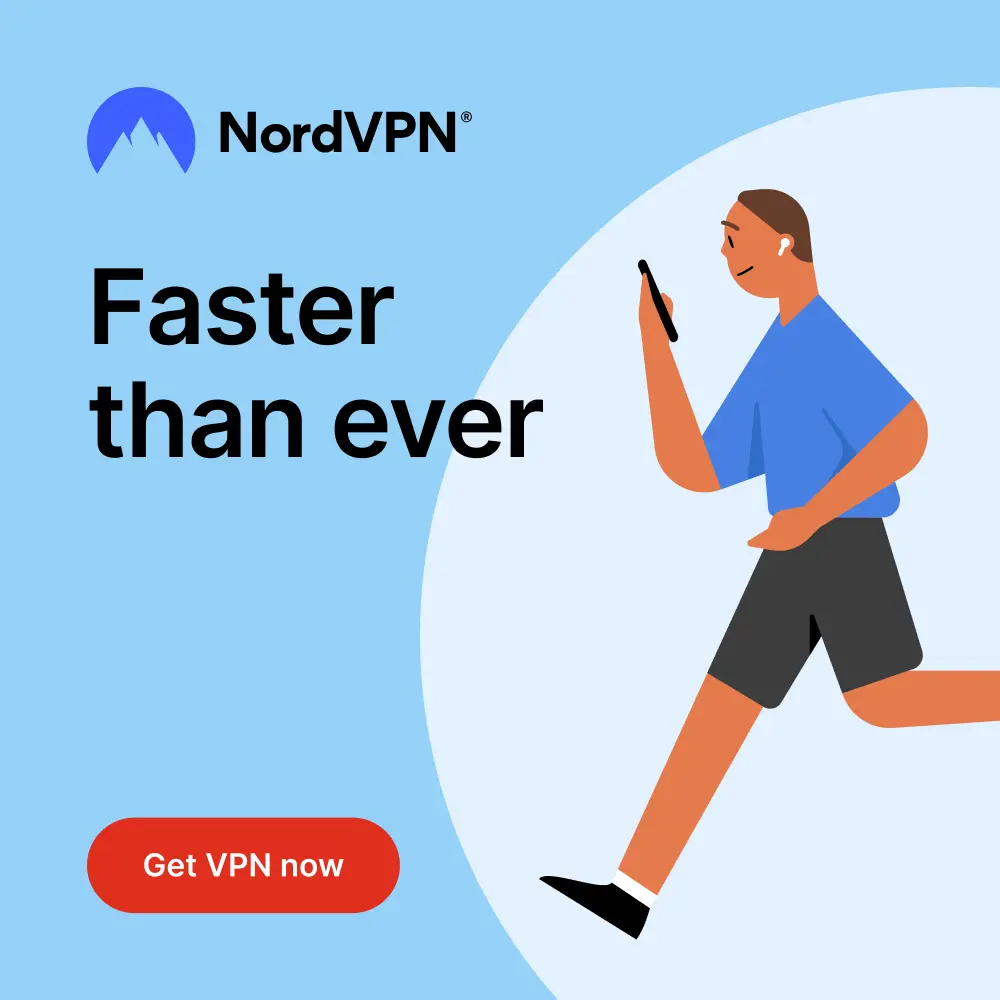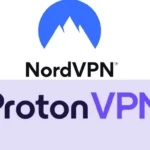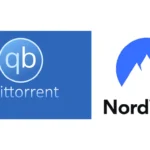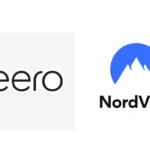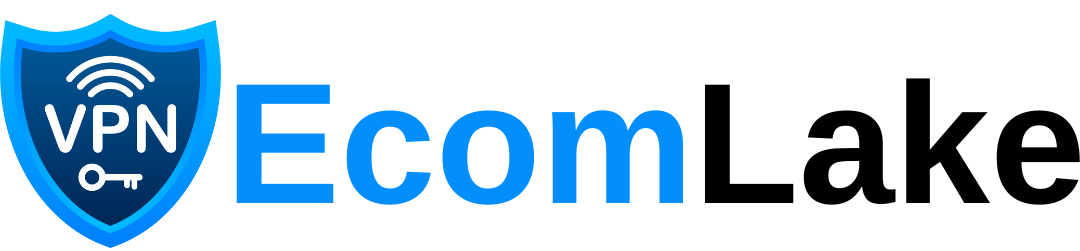Introduction (TP-Link TL-R605 NordVPN)
The combination of TP-Link TL-R605 NordVPN ensures seamless privacy and security across all devices connected to your network. By configuring NordVPN directly on your router, you provide network-wide VPN protection. This setup not only protects your online activities from prying eyes but also grants access to geo-blocked content on platforms like Netflix and Hulu.
This article provides a step-by-step guide on configuring your TP-Link TL-R605 router with NordVPN. Additionally, we’ll share tips for using Omada SDN, TP-Link’s cloud-based management system, to enhance performance and troubleshoot common issues. If you’re ready to optimize your network, continue reading for detailed instructions on how to use TP-Link TL-R605 NordVPN effectively.

Table of Contents
Benefits of Integrating NordVPN with TP-Link TL-R605
1. Network-Wide Security
Configuring TP-Link TL-R605 NordVPN on your router protects all devices connected to your network—phones, tablets, smart TVs, and even IoT devices that don’t natively support VPN software.
2. Bypass Geo-Restrictions
Streaming services often impose geo-restrictions. With NordVPN configured on your TL-R605, users can access blocked content easily by routing traffic through various global servers.
3. Efficient Internet Management
Using TP-Link Omada VPN management tools allows seamless monitoring and control of your router. You can optimize settings for individual devices or set VPN usage policies through NordVPN.
4. Reliable Connections with Load Balancing
The SafeStream multi-WAN capability of the TL-R605 ensures uninterrupted connections by distributing traffic across multiple WAN links. This setup is ideal for businesses that rely on uninterrupted internet access while using NordVPN

Step-by-Step Setup Guide
Step 1: Prepare Your Network
- Get a subscription to NordVPN and download the required OpenVPN configuration files from their website.
- Connect to your TP-Link TL-R605 router via a browser (IP: 192.168.0.1 or 192.168.1.1).
- Log in with your admin credentials.
Step 2: Configure OpenVPN on TL-R605
- Go to Advanced > VPN > VPN Client.
- Click Add, select OpenVPN, and upload the downloaded .ovpn file from NordVPN.
- Enter your NordVPN username and password, save the settings, and activate the VPN connection.
Step 3: Test Your VPN Connection
- Visit an IP-checking website such as WhatIsMyIP.
- Confirm the displayed IP reflects the location of the NordVPN server, indicating the VPN is active.
Troubleshooting Common Issues
Even a well-configured TP-Link TL-R605 NordVPN setup can face challenges. Here are some troubleshooting tips:
- VPN Connection Fails: Double-check if the uploaded OpenVPN configuration matches the server you intend to connect to. Incorrect credentials might also block access.
- Slow Internet Speeds: Use multi-WAN load balancing to optimize the connection. Switching from TCP to UDP protocol in OpenVPN settings can also improve speed.
- Device-Specific Issues: Some devices may require manual DNS configuration to avoid leaks. Manage these settings via TP-Link Omada VPN management.
- Firmware Problems: Ensure your TL-R605 router firmware is updated to avoid compatibility issues.
Optimizing Performance with TP-Link Omada Management
The Omada SDN platform streamlines the management of your TP-Link router, allowing you to control your VPN remotely. Use the following features to enhance your TP-Link TL-R605 NordVPN experience:
- Device-Specific Rules: Set policies for devices to connect to the VPN or bypass it entirely. This flexibility is helpful when some devices require unrestricted internet access.
- Load Balancing Configuration: Assign specific traffic types to designated WAN connections, ensuring the smooth operation of critical services.
- Real-Time Monitoring: Track the status of your VPN and WAN connections through the Omada app for quick troubleshootingTP-LinkTP-Link Community.

Final Thoughts (TP-Link TL-R605 NordVPN)
Integrating TP-Link TL-R605 NordVPN offers unparalleled security and convenience for both home and business networks. With network-wide VPN protection, you can secure all connected devices effortlessly. The router’s multi-WAN capability and support for OpenVPN make it an ideal choice for users looking to optimize privacy without compromising speed.
By using TP-Link Omada VPN management tools, you also benefit from centralized network control, ensuring smooth performance even under heavy usage. Whether you want to stream geo-blocked content, secure IoT devices, or maintain stable business communications, this setup delivers.
Internal and External Resources
- NordVPN Setup Guides
- Unlock 7 Powerful Benefits of ER605 V2 NordVPN for Ultimate Network Security
- Unlock Unstoppable Speed and Security with Deco X20 NordVPN for Your Home
This informative and user-friendly guide ensures that every reader can efficiently set up and optimize TP-Link TL-R605 NordVPN. The detailed instructions combined with useful troubleshooting tips make it accessible for both beginners and advanced users alike.