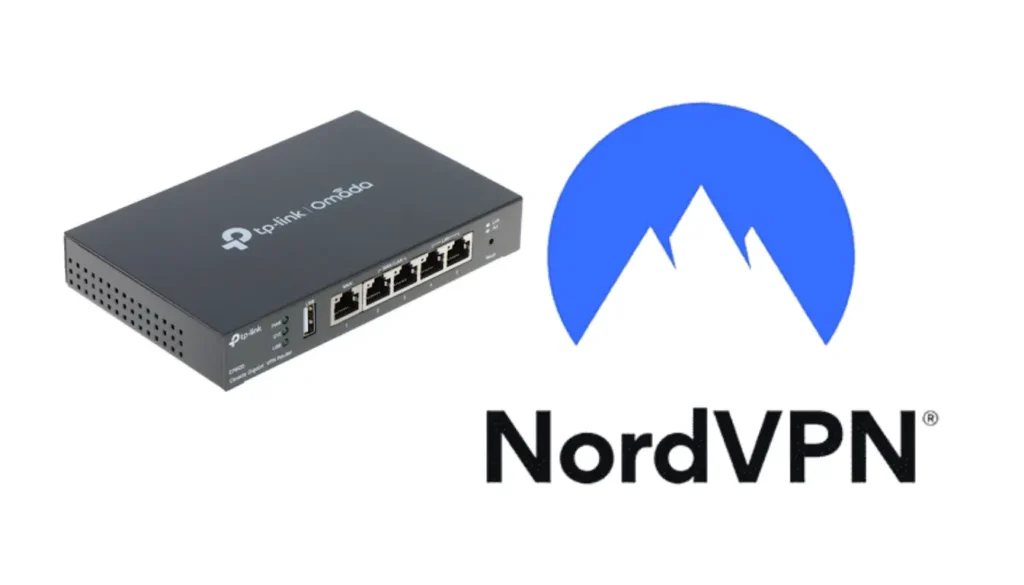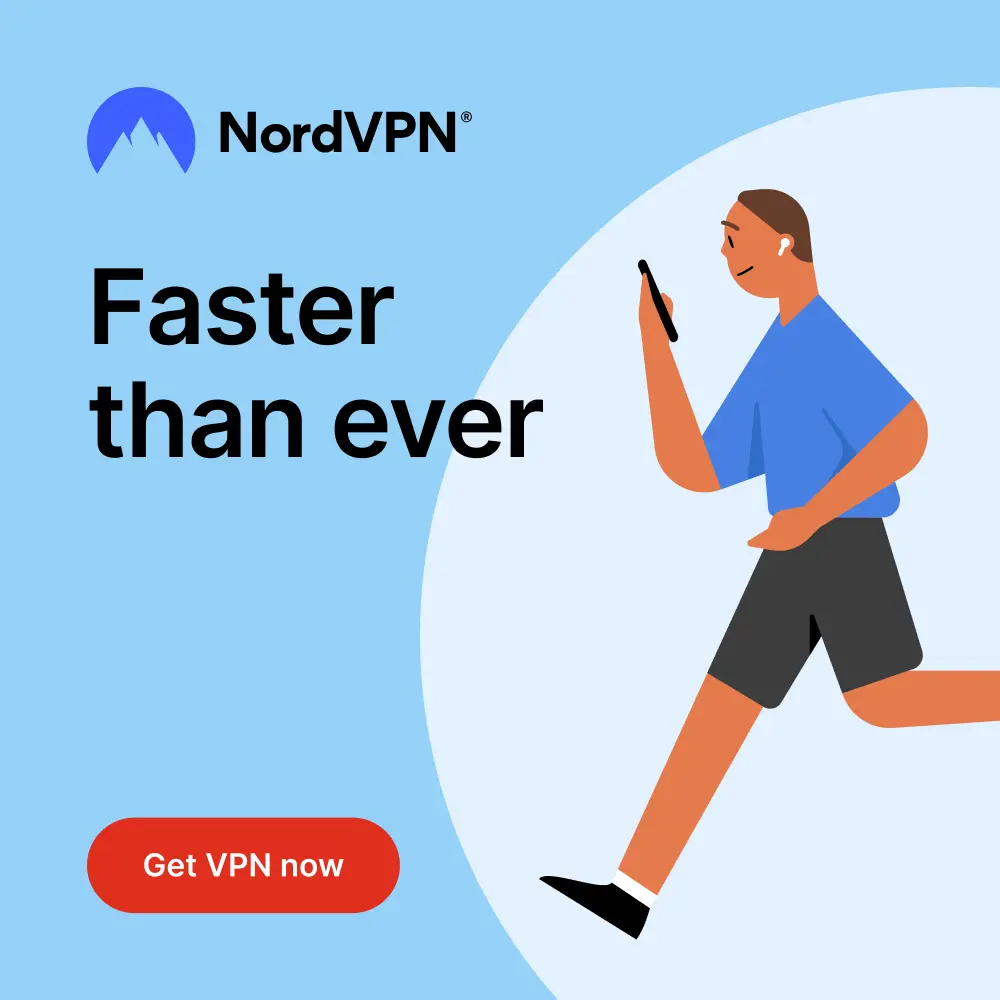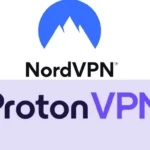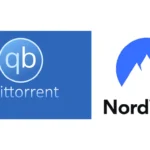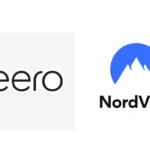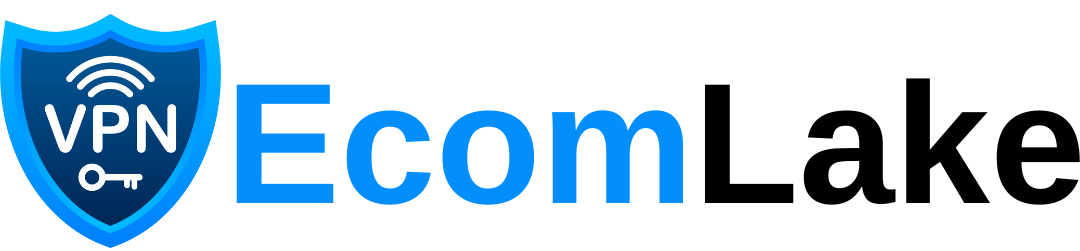Introduction
The RDP port plays a critical role in remote access, enabling businesses and individuals to manage systems efficiently from any location. However, the default configuration of port 3389 can expose systems to security risks, making it crucial to understand how to secure, manage, and optimize this essential feature. In this article, we’ll cover what the RDP port is, why it’s important, and best practices to ensure security and reliability in remote operations.
Table of Contents
What is the RDP Port?
The RDP port is the communication endpoint used by the Remote Desktop Protocol (RDP), allowing users to connect to and control a remote computer or server. It transmits screen updates, keyboard inputs, and mouse movements between the host and client, giving users the same experience as if they were sitting in front of the remote machine. The default RDP port, 3389, serves as the entry point for these connections, enabling the protocol to function across networks.
Why Change the Default RDP Port?
The widespread use of port 3389 makes it a target for attackers looking to exploit unprotected systems. Many automated scanning tools search specifically for RDP network ports left at default settings. If found open, malicious actors can launch brute-force attacks or attempt to install ransomware.
Changing the RDP port to a non-standard one reduces the likelihood of being targeted by automated attacks. However, this approach should be combined with other security measures like VPNs, multi-factor authentication (MFA), and firewalls to ensure safe operations, especially when accessing systems remotely.
How to Change the RDP Port
Below are the steps to change the default RDP port to enhance security:
- Open Registry Editor:
- Press
Windows + R, typeregedit, and click OK.
- Press
- Navigate to the Port Configuration:
- Go to:
HKEY_LOCAL_MACHINE\System\CurrentControlSet\Control\Terminal Server\WinStations\RDP-Tcp\PortNumber.
- Go to:
- Modify the Port Number:
- Change the value to a new port number, such as 5001.
- Update Firewall Rules:
- Ensure your firewall is configured to allow traffic through the newly chosen RDP port.
- Restart Remote Desktop Services:
- Use
services.mscto restart RDP services and apply the changes.
- Use
Best Practices for Securing the RDP Port
1. Use a VPN for Remote Access
Using a VPN ensures that remote connections are encrypted, limiting exposure of the RDP port to public networks. A VPN adds a secure layer between the client and host, preventing unauthorized access attempts.
Learn more about VPN setups on Ecomlake.
2. Enable Multi-Factor Authentication (MFA)
MFA requires users to verify their identity with more than just a password, reducing the chances of unauthorized access through compromised credentials.
3. Limit IP Access through Whitelisting
Restricting access to specific IP addresses ensures that only trusted users can connect through the RDP port. This step significantly reduces exposure to outside threats.
4. Monitor RDP Session Activity
Tracking remote access logs helps identify suspicious activities, such as repeated login attempts, which could indicate a potential attack.
Understanding RDP Network Ports and Alternatives
While port 3389 is the default for RDP, administrators often choose non-standard RDP network ports (e.g., 5000 or 8081) to make it harder for attackers to identify and exploit open connections. This approach, combined with strong passwords and firewalls, adds an extra layer of security.
Secure RDP from Home: Essential Tips
For remote workers, securing the RDP port at home is critical to avoid unauthorized access. Follow these tips for a safer setup:
- Use Complex Passwords: Regularly update passwords with a combination of letters, numbers, and symbols.
- Enable Idle Timeouts: Automatically disconnect inactive sessions to minimize vulnerabilities.
- Keep Software Updated: Install patches to close security loopholes that attackers may exploit.Explore more security practices at Ecomlake.
Springfield Hellcat RDP: A Parallel with Remote Access
Although the Springfield Hellcat RDP is unrelated to technology, it shares the same acronym with Remote Desktop Protocol. Designed for self-defense, this firearm emphasizes speed, performance, and protection—qualities that parallel the importance of securing and optimizing the RDP port for smooth and safe remote access.
Renting RDP Houses: A New Trend in Remote Work
The concept of renting RDP houses—properties equipped with high-speed internet and secure remote setups—is gaining traction among IT professionals and digital nomads. These spaces provide an ideal environment for managing systems remotely without interruptions, catering to the needs of traders, developers, and administrators.
Internal and External Resources
For detailed instructions on managing the RDP port, visit Microsoft’s RDP documentation. Additionally, you can explore advanced cloud-based RDP solutions on Azure.
Discover more remote work solutions and security tips on Ecomlake.
Conclusion
The RDP port is a vital component of remote desktop services, enabling users to manage and access systems from anywhere. However, without proper configuration and security measures, it can become a target for cyberattacks. Changing the default RDP port, implementing VPNs, and using MFA are essential practices to protect against unauthorized access.
Exploring alternative RDP network ports and leveraging secure practices, especially for those working remotely, will further enhance the safety and reliability of your remote connections. Additionally, the rise of renting RDP houses demonstrates how remote access technology continues to evolve, providing professionals with the tools and environments they need to stay connected.
The connection between the Springfield Hellcat RDP and RDP technology reminds us that both fields require speed, precision, and protection. Whether you’re securing RDP for personal use or managing enterprise systems, following these best practices ensures smooth operations and peace of mind.
For more insights on security and remote work, visit Ecomlake.