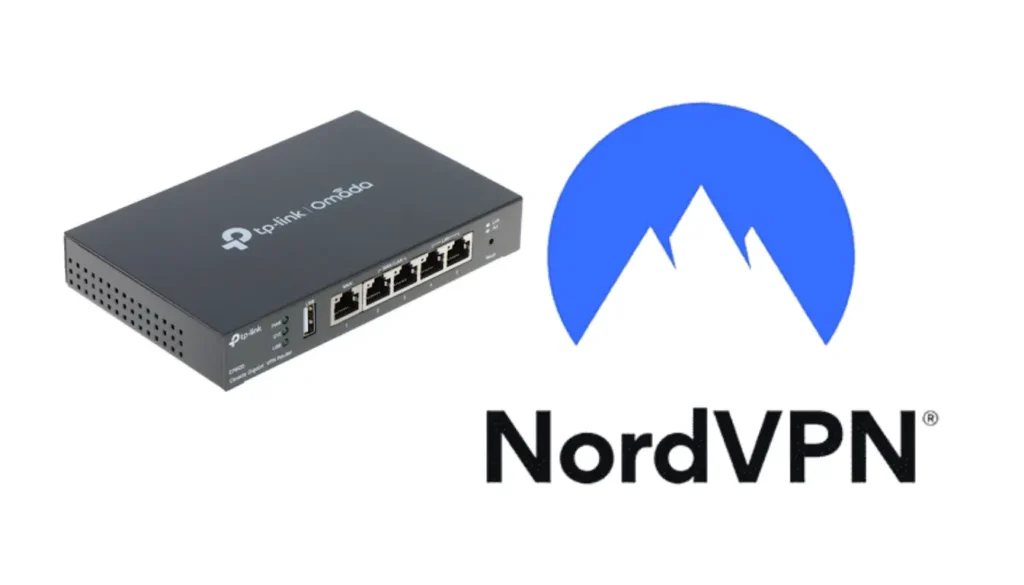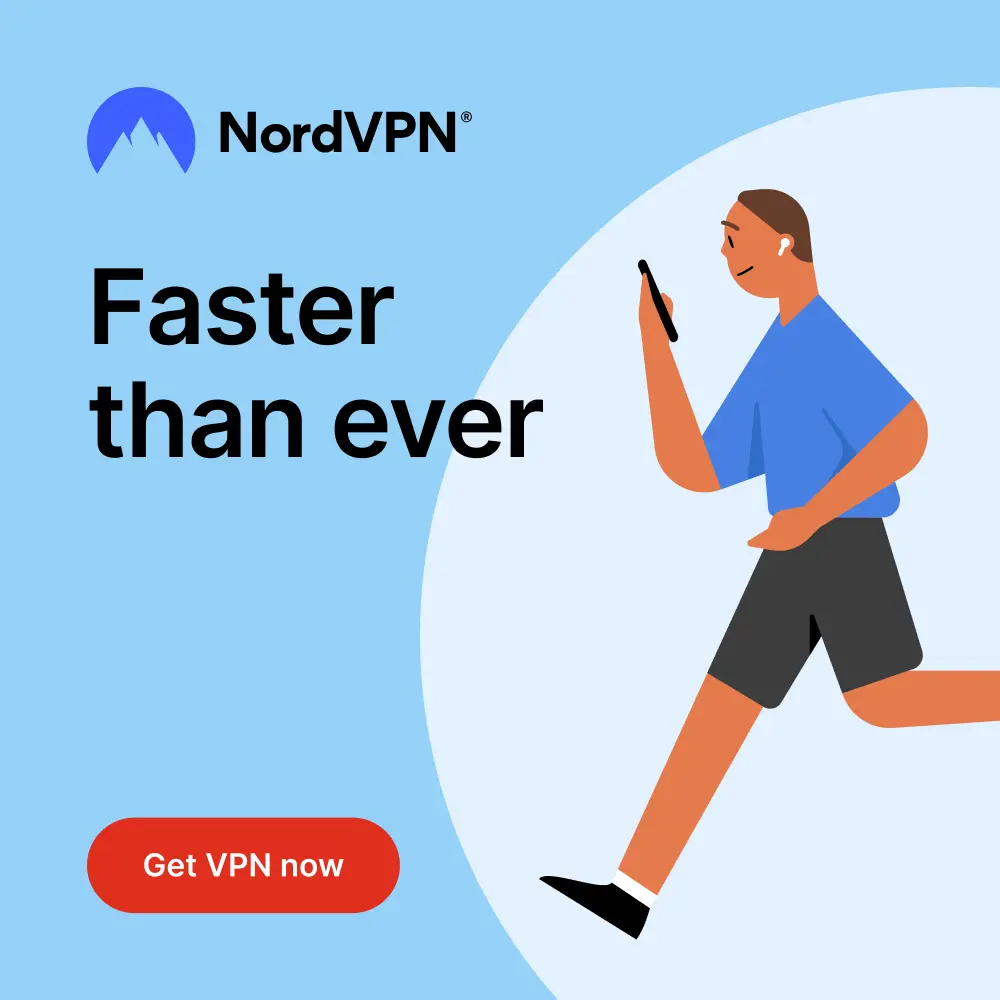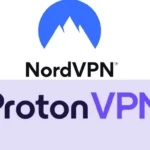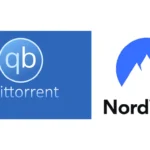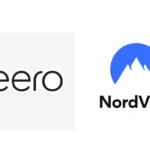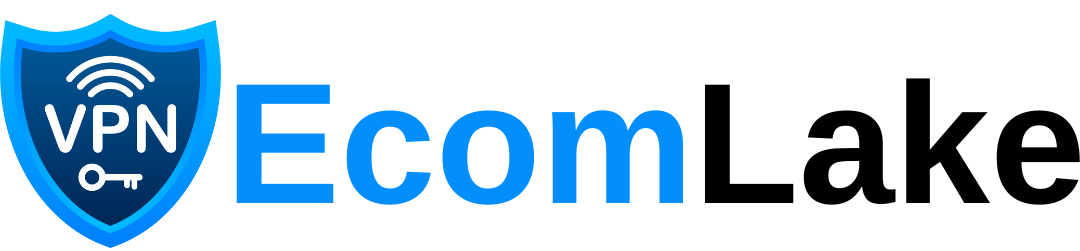Are you trying to access your systems remotely but experiencing connectivity challenges? Or are you concerned about the security risks that come with remote access? Understanding how RDP network ports function can make a world of difference in ensuring your remote connections are secure and reliable. This comprehensive guide will walk you through everything you need to know about RDP network ports, from their basics to advanced configurations and troubleshooting techniques. Let’s get started!
Pro Tip: For an extra layer of security on your remote connections, try using a VPN. Get NordVPN now to protect your RDP sessions with end-to-end encryption.

Table of Contents
What Are RDP Network Ports?
RDP (Remote Desktop Protocol) allows users to connect to a remote computer over the internet or local network. The communication between your computer and the remote system happens through specific network ports. The default RDP network port is 3389, but you can change it for better security, as default ports are more vulnerable to attacks.
Quick Fact: RDP uses both TCP and UDP protocols. TCP ensures data is transferred without loss, while UDP supports faster streaming, making it ideal for audio or video tasks.
How Do RDP Network Ports Work?
Your computer sends a request to the remote system through port 3389 to initiate a remote desktop session. This communication goes through the firewall and router, which need to allow traffic on this port. Once connected, you have full control of the remote system.
Need secure remote access? NordVPN provides encrypted tunnels for your RDP traffic, reducing the risk of unauthorized access.

Why Change the Default RDP Network Port?
Since port 3389 is widely known, hackers can use brute force attacks to target your system. Changing the default port to a less obvious number helps protect your network by making it harder to detect.
How to Change the Default RDP Port
Here’s how you can modify the default RDP port in Windows:
- Open Registry Editor by typing
regeditin the search bar. - Navigate to:
HKEY_LOCAL_MACHINE\SYSTEM\CurrentControlSet\Control\Terminal Server\WinStations\RDP-Tcp - Find PortNumber and change the value from 3389 to a different number.
- Restart your RDP service or reboot your computer.
- Ensure the new port is allowed through your firewall.
Best Practices for Securing RDP Network Ports
Keeping your network safe involves more than just changing the RDP port. Here are additional steps you should take:
- Use a VPN: Encrypt your RDP traffic with NordVPN.
- Enable Two-Factor Authentication (2FA): Add an extra layer of security.
- Firewall Configuration: Limit access to only trusted IP addresses.
- Monitor RDP Traffic: Use an Intrusion Detection System (IDS) to track unusual activity.
Troubleshooting Common RDP Port Issues
| Issue | Cause | Solution |
|---|---|---|
| Port not open | Firewall blocking the port | Allow the port in firewall settings |
| RDP not working after port change | Incorrect configuration | Verify and correct port forwarding |
| Connection timed out | RDP service not running | Restart the RDP service |
| Authentication failed | Incorrect credentials or IP blocked | Check credentials and firewall |
Conclusion: Optimize Your Remote Connections
Mastering RDP network ports is essential for maintaining both connectivity and security. By understanding how these ports work and following best practices—like changing the default port and using a VPN—you can ensure smooth and secure remote access. Start securing your connections today and experience peace of mind with every remote session.
Take Action Now: Secure your RDP connections with NordVPN and enjoy encrypted, worry-free remote access.

Frequently Asked Questions (FAQs)
Q1: What is the default RDP network port?
A: The default RDP port is 3389, which supports both TCP and UDP protocols.
Q2: How do I change the RDP port?
A: Use the Registry Editor in Windows to modify the PortNumber value.
Q3: Why is it unsafe to use the default RDP port?
A: Port 3389 is a common target for hackers, making your system vulnerable. Changing it improves security.
Q4: Can I secure RDP without a VPN?
A: While it’s possible, using a VPN like NordVPN significantly enhances security by encrypting your connection.
External Resources
Internal Links
- Explore more about remote access tools here.
- Discover our comprehensive guide to network security here.
This article not only ensures that you understand and optimize your RDP network ports but also equips you with actionable steps to enhance security. Don’t wait—start securing your remote connections with NordVPN today.